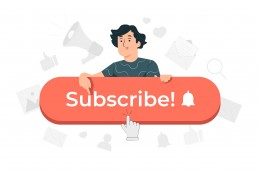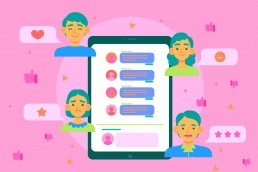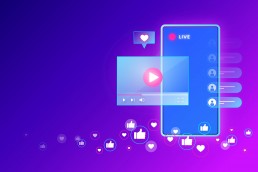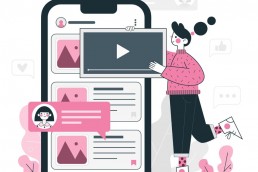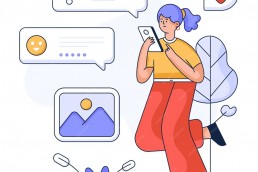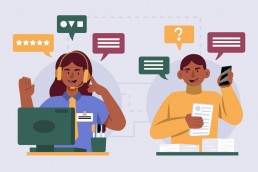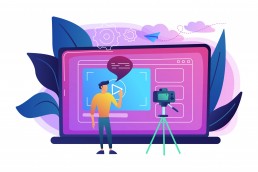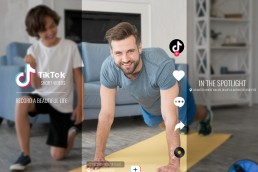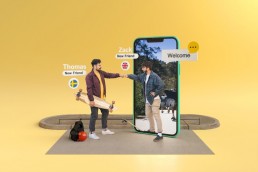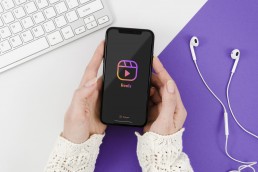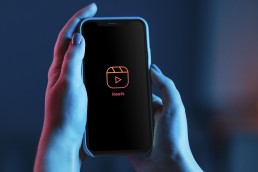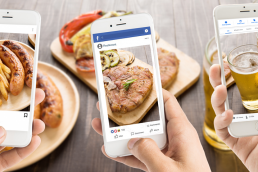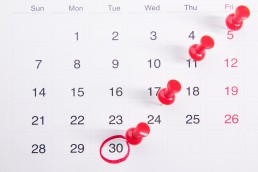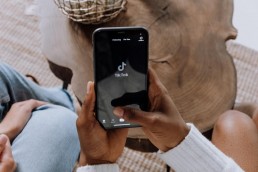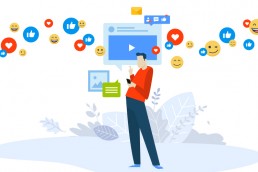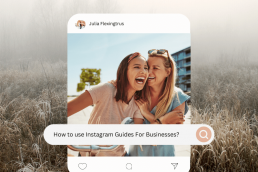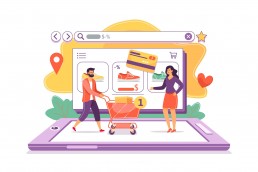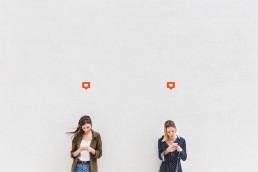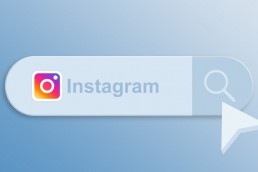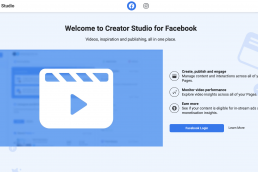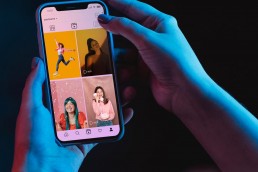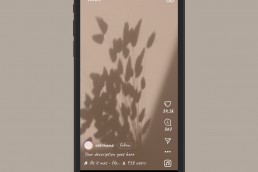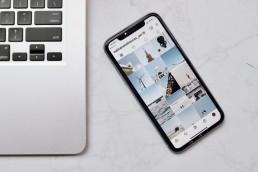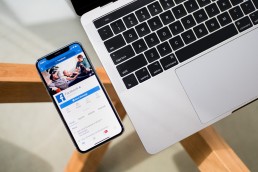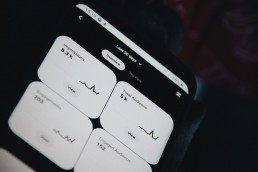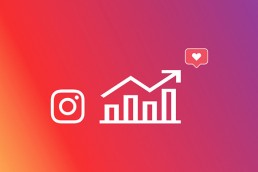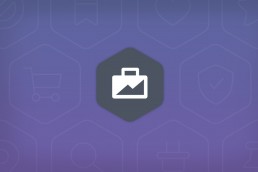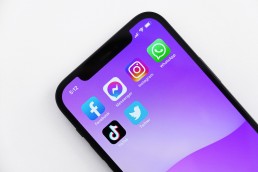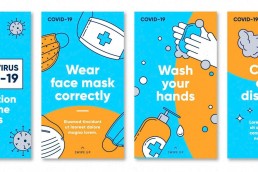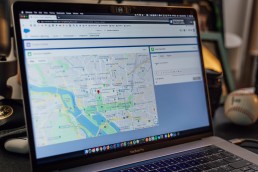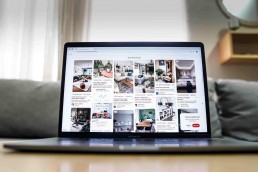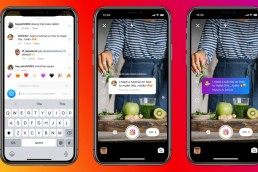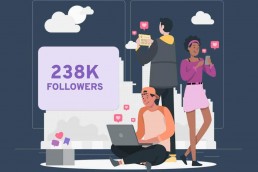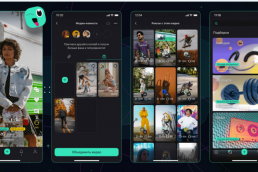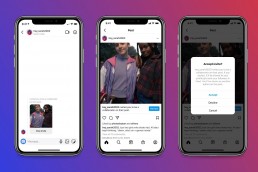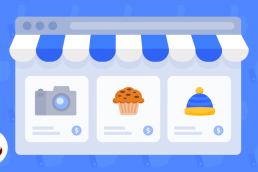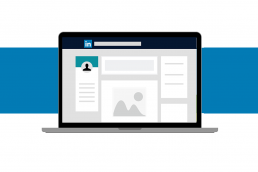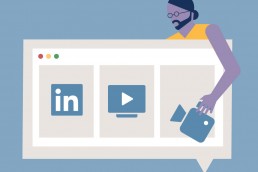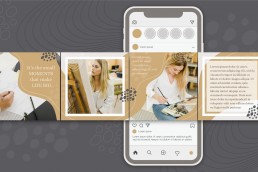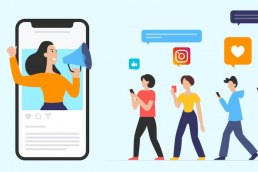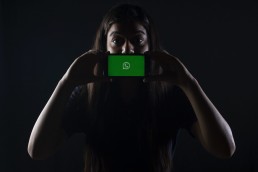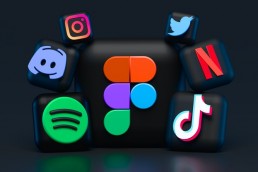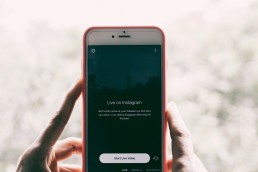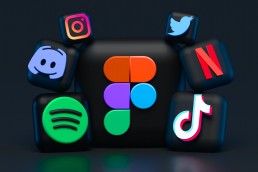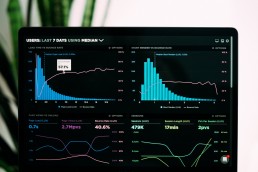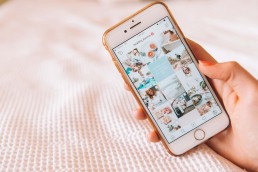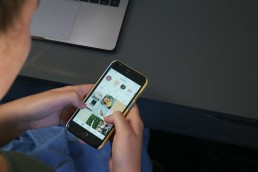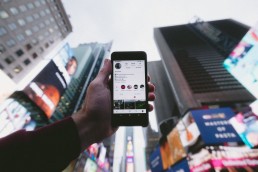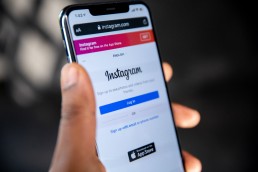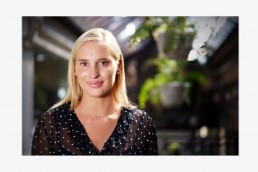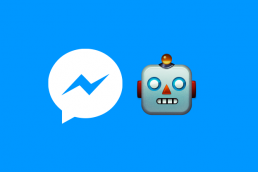Did you know that the vast majority of people watch videos without sound? 85% of videos on Facebook and 40% on Instagram are viewed without sound. This trend has led to the rise of captions, which have become essential to any video content on social media platforms.
So, why should you use captions in your videos? One important consideration is that your audience will likely be busy and need more time to listen to your video. They could be in a quiet place, such as a doctor’s waiting room, or at a loud party.
In such situations, Captions become a critical means of communication. They enable your audience to read and comprehend your message while playing the video silently.
Furthermore, in this article, we’ll walk you through how to add subtitles to Instagram reels and Facebook reels.
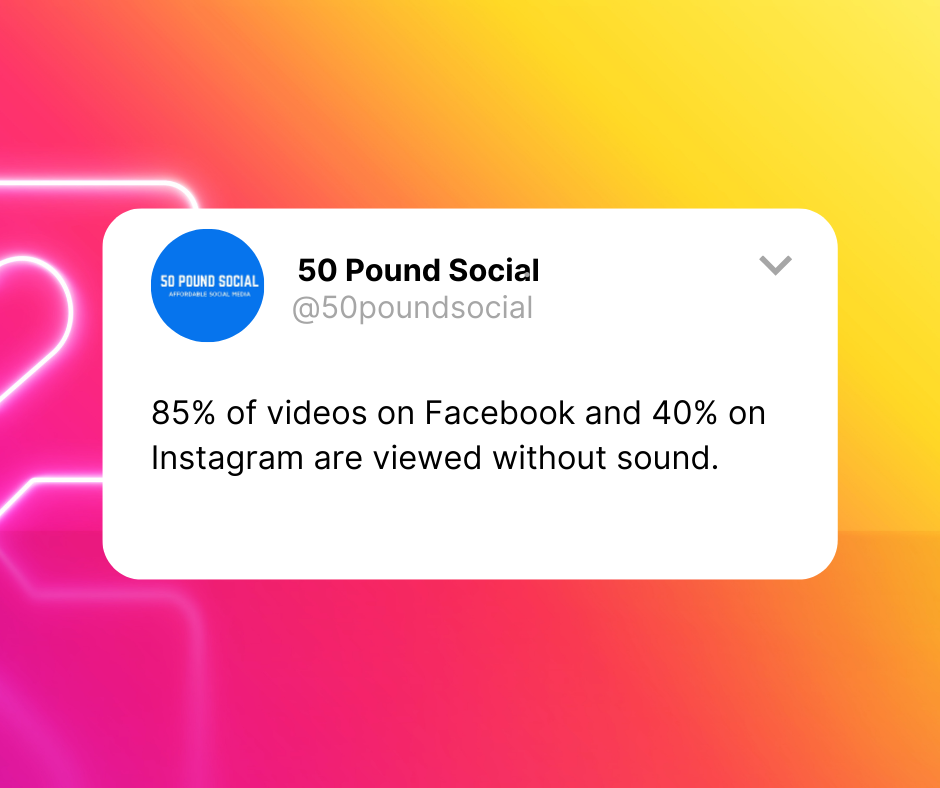
How to add subtitles to Instagram and Facebook Reels
You might be thinking, “There is no time or resources to add captions to your videos.” The good news is that two simple and efficient ways exist to make Instagram reels with subtitles.
Option 1: Use built-in Facebook and Instagram Reels features.
Previously, users had to add captions to their videos using third-party apps or editing tools before posting them to either platform.
However, currently, users can add captions directly on the platform, making the process much more convenient.
So, here’s how to add captions to Facebook reels:
- Step 1: Open the Facebook app and navigate to the Reels section on your mobile device.
- Step 2: Tap the “+” icon to create a new Reel or select an existing one to edit. You can also record a new video by tapping and holding the record button.
- Step 3: Find the “Text” option and tap it to begin the editing process. This will open a text box on your video where you can type in the caption you want to add.
- Step 4: You can now customise the appearance of the caption by selecting different fonts, sizes, colours, and positioning options from the editing toolbar. You can also change the background colour to make your caption stand out.
- Step 5: Once you’ve written your caption and customised its appearance, you can adjust its timing and duration by dragging it along the timeline. This determines when the caption appears and how long it remains on the screen.
- Step 6: Once you’re satisfied with the caption, preview your Reel to see how it looks with the captions.
- Step 7: After previewing, tap the “Next” button to continue.
- Step 8: Here, you can add a caption or location to your Reel, choose a cover image, and decide who can see it.
- Step 9: Finally, publish your Reel by tapping the “Share” button.
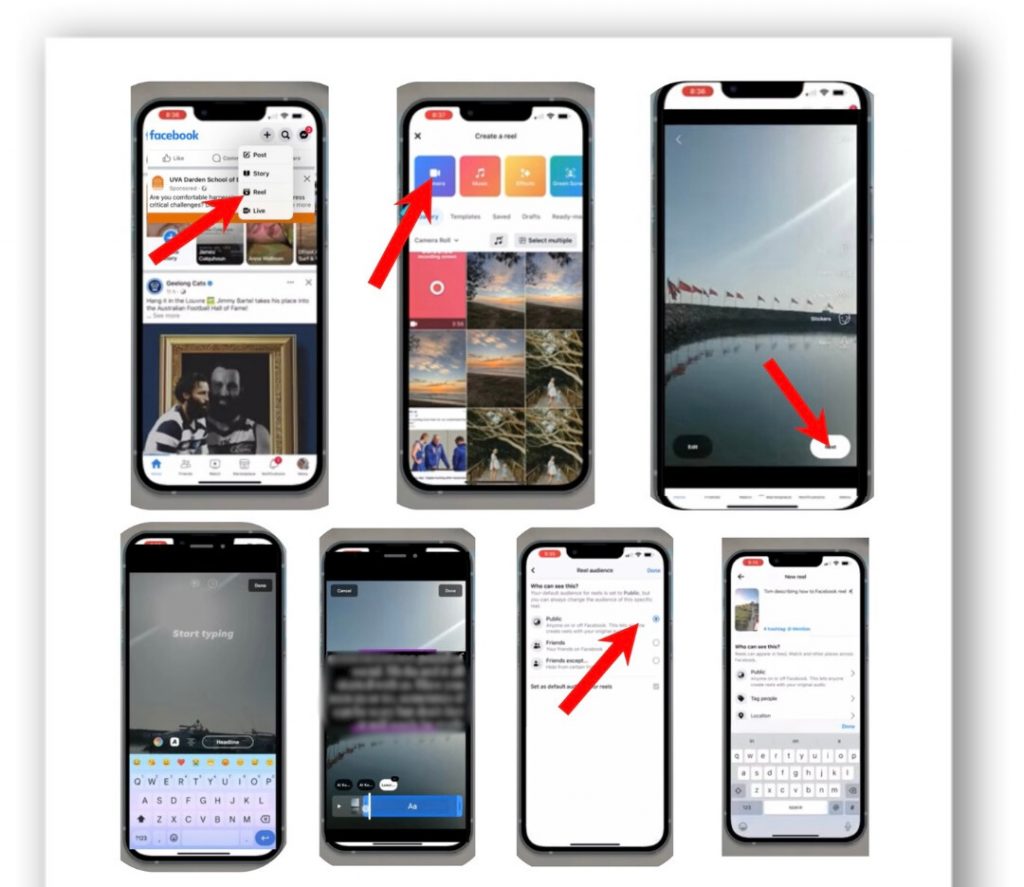
Reels on Instagram
So, here’s how to add captions to Instagram reels:
Step 1: Make your reel
The first step on how to add auto-captions on Instagram reels includes:
- Open the Instagram app and tap the ‘+’ icon in the bottom left corner.
- Select the ‘Reels’ option at the bottom of the screen.
- You can then choose a previously recorded video from your camera roll or click ‘camera’ at the top of your screen to begin recording your video. (Hold down the record button to record a new video on Instagram.)
Step 2: Select the ‘Captions’ option.
After you’ve recorded or uploaded your reel, click the ‘Next’ button. At the top of the screen, you will see a few options. To add subtitles to your reel, select Sticker.
Step 3: Make use of Instagram’s auto-captioning feature.
At the top of the screen, click the ‘Captions’ button. Instagram will generate subtitles for your video automatically after you click captions. You can edit the text, change the font, and change the appearance of the subtitles.
Step 4: Once satisfied with the subtitles, click Done and share your Reel.
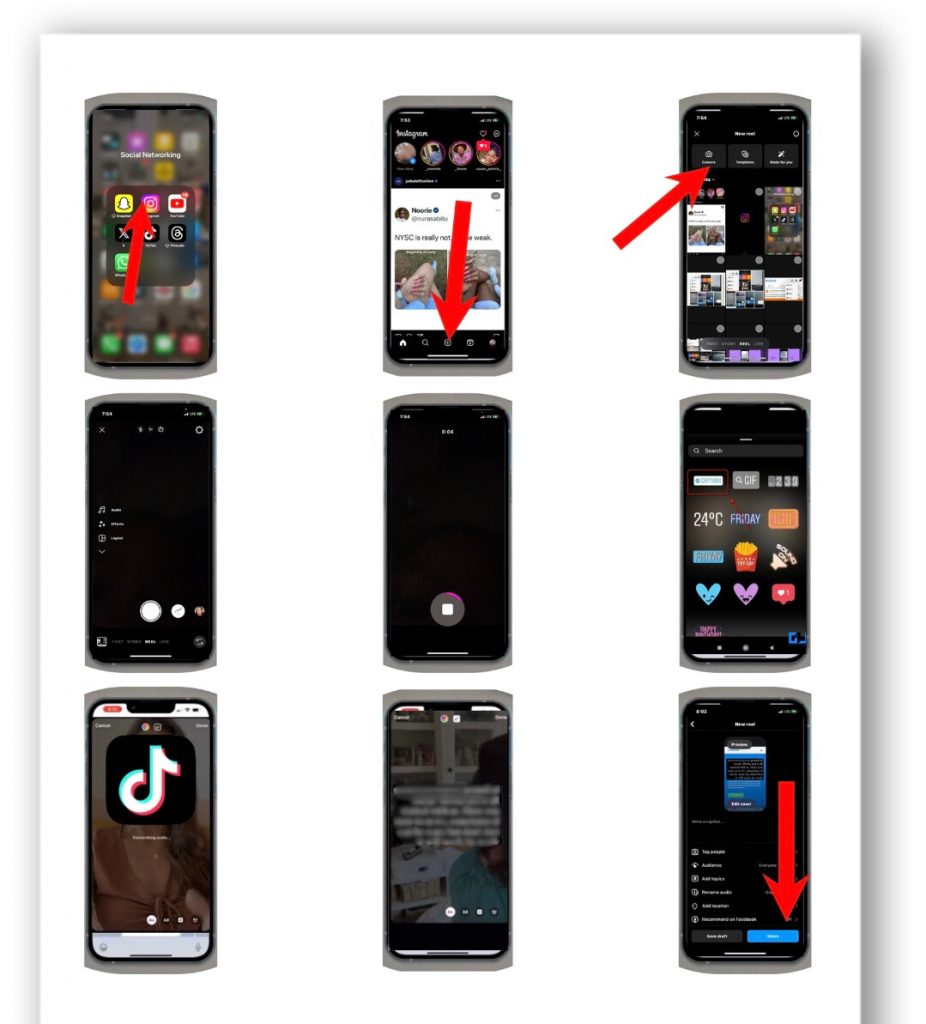
Option 2: Use a third-party app to create captions for your Instagram and Facebook reels.
If you’re ready to elevate your reels with the help of a third-party app like Mix Captions, here’s a step-by-step tutorial on how to add captions to Instagram video.
- Step 1 – Get Mix Captions and install it: The first step is to get Mix Captions from the app store and install it on your device. The app is available for iOS and Android users, so there are no limitations.
- Step 2 – Select Your Video: After downloading the app, launch it and navigate to the video you want to caption. You can select videos from your device’s library.
- Step 3 – Trim Video: Select the video length you want to edit.
- Step 4 – Choose a Captioning Style: Select ‘adjust’ to change your video layout style.
- Step 5 – Choose language: Select the language you want it to translate to.
- Step 6 – Add Your Captions: You can either manually type them in or use the app’s voice-to-text feature to have it transcribe your words for you.
- Step 7 – Edit and Personalize Your Captions: You can change the font, size, and colour of the text, as well as the timing and placement of the captions on the screen.
- Step 8 – Save and Share Your Video: Once you’re happy with your captions, save your video and share it on Instagram or Facebook.
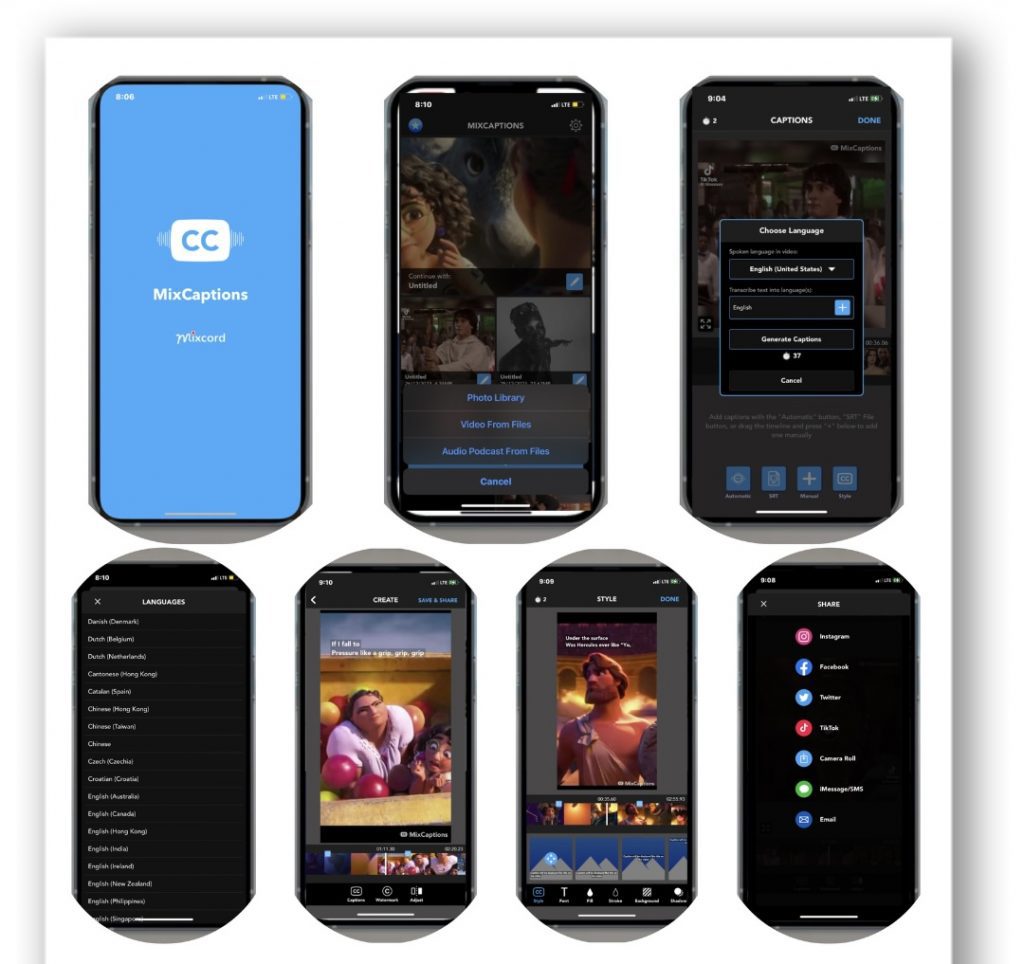
How to Add Subtitles to Instagram Stories.
Adding subtitles to Instagram Stories is easy with just a few steps. Here’s how to add captions to Instagram Stories:
- Open the Instagram app and start a new story by tapping the plus sign next to your profile picture.
- Make or upload a video.
- Tap the stickers icon, which is a square smiley face. From the list of available stickers, choose the “captions” option. Instagram will transcribe the speech in your video for you. If necessary, you can edit the transcript by tapping on it.
- Change the colour of the captions using the colour picker at the top, or select a different font from the options at the bottom. Tap twice on any incorrectly transcribed words to edit them.
- When you’re happy with your captions, tap the arrow icon in the bottom right corner of the screen to share your story.
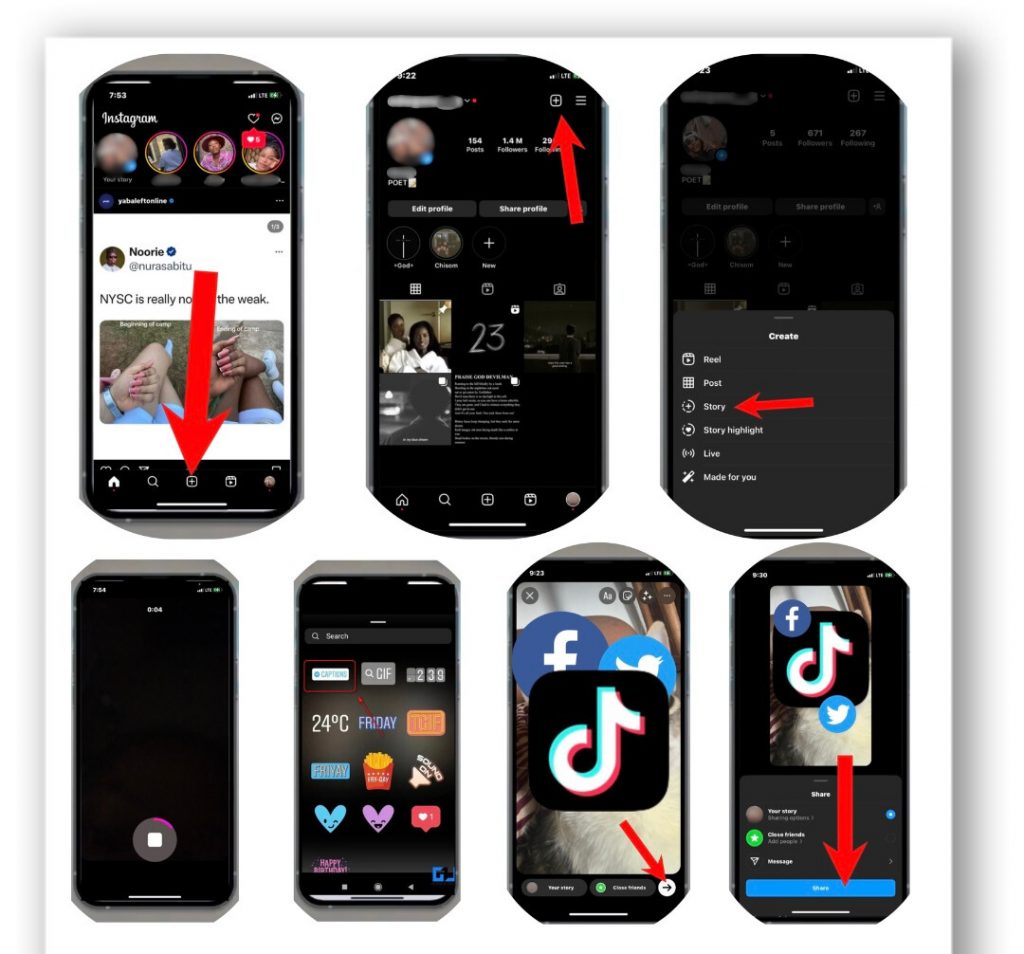
How to add lyrics to IG reels
How do you directly add song lyrics to your Reels on Instagram? It’s pretty simple. Here’s a step-by-step guide on how to add lyrics to Instagram reels.
- Step 1: Launch the Instagram app on your device and tap the ‘+’ icon at the bottom of your screen.
- Step 2: Once in camera mode, tap ‘REELS’ at the bottom of the screen. This will launch the reel camera.
- Step 3: Record your video and press next, then tap on the music icon at the top of the screen. This allows you to select a song with lyrics.
- Step 4: The lyrics to the song will now appear on the screen. You can change the lyrics’ font, size, and colour to make them more personalized. Once you’re happy with the lyrics, share them with the public.
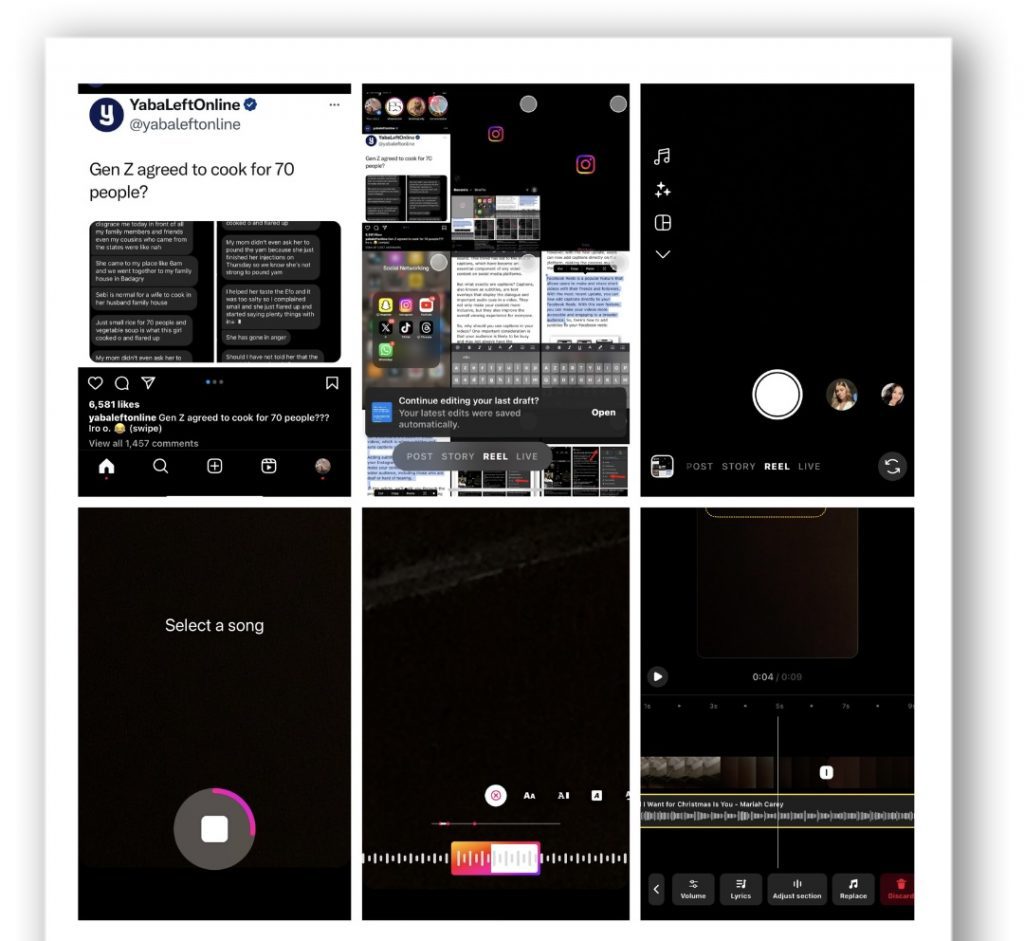
How to add disappearing text to your IG reel
Want to make your Instagram reels more engaging? Learn how to add text to Instagram reels at different times, making your content more dynamic and interactive. Follow these simple steps to add disappearing text to your IG reel.
- Step 1: Go to your Instagram profile page and click the plus sign
- Step 2: Select reel options. You can upload content from your phone or record new content using the Instagram camera.
- Step 3: Click Next and then the double ‘Aa’ icon at the top of your screen to add text.
- Step 4: Press the ‘A star’ to add a background colour after writing your text. When finished, click the ‘done’ button. If you want to add more text, repeat the process. To edit your text, you can make it larger or smaller by dragging it around.
- Step 5: At the bottom of your screen, you’ll see a box containing your typed words. Adjust the duration by clicking on the first box. When you’re finished, deselect all of the words and press the arrow button at the top of your screen.
- Step 6: On the next page, you can tag people, choose your audience, and rename audio. Edit it until you’re satisfied. When you’re finished, click the share button.
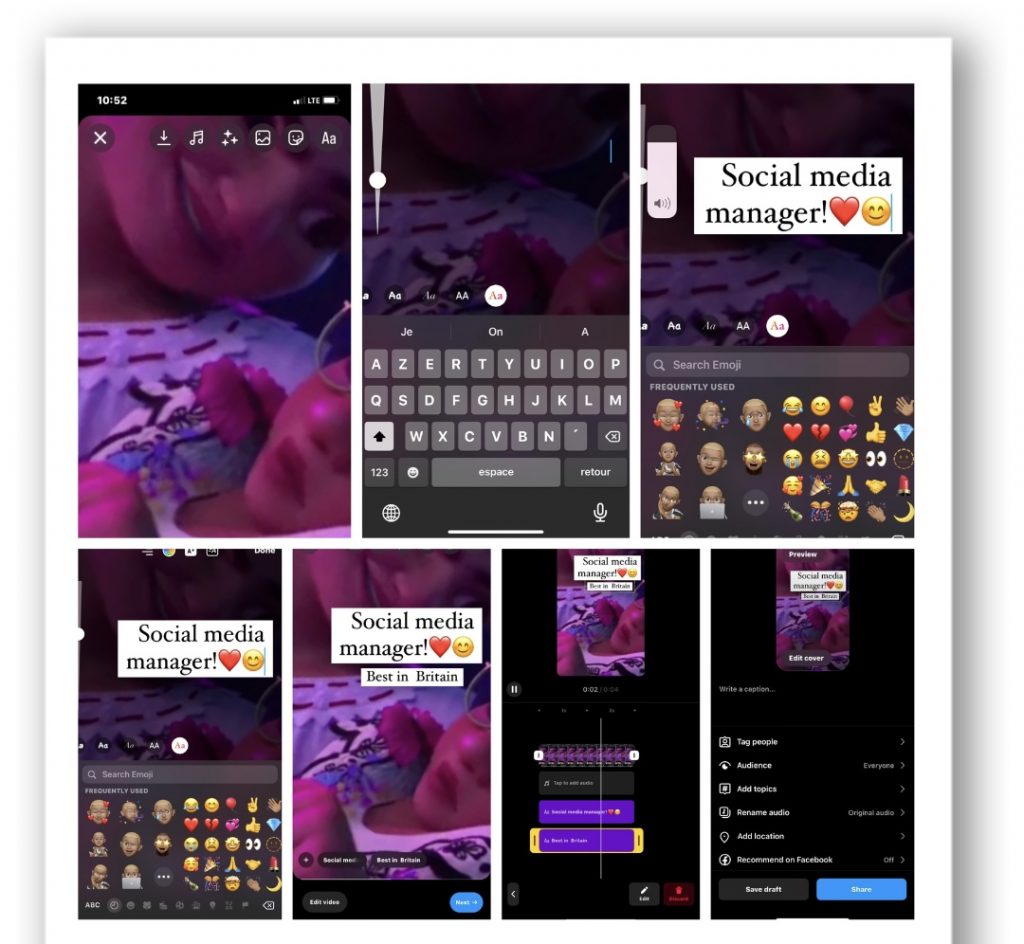
Bottomline
As we near the end of this article, it is clear that maximizing your marketing efforts through Instagram Reels necessitates a strategic approach.
By following the steps we’ve outlined on how to add subtitles to Instagram Reels, you can effectively communicate your message to a larger audience, increase engagement, and ultimately achieve your Marketing objectives.
If it’s too much to handle for you, here at 50 Pound Social, you can get your social media management done by professionals starting from only £50.
So, whether you do it yourself or not, don’t miss out on this powerful feature; start adding subtitles to your Instagram Reels immediately!
Kamran Shukurlu
Kamran is a T-shaped eCommerce Digital Marketer and Content Strategist with 9+ years of experience in 30+ industries. A few of the companies that benefited from his services: Leo Burnett, Translated, Airbnb, Samsung, Huawei, etc.
Related Posts
March 24, 2025
Leveraging X’s Subscription Feature for Monetisation
March 13, 2025
Maximising Engagement with Instagram’s New DM Features
February 22, 2025
LinkedIn Polls: How to Use Audience Insights to Boost Engagement
February 12, 2025
Pinterest for Influencers: How to Monetise Your Audience
December 24, 2024
TikTok Duets and Stitch: Innovative Ways to Collaborate and Engage
December 13, 2024
Unlock viral pins with Click-Worthy Pinterest graphics
December 2, 2024
6 Ways to Perform Social Media Competitor Analysis
November 23, 2024
TikTok Advertising Best Practices
October 25, 2024
How to Use Instagram Broadcast Channels for Brand Engagement
October 11, 2024
Using Augmented Reality Filters in Social Media Campaigns
October 4, 2024
Why Instagram Is Good for Marketing: Engaging Your Audience
September 17, 2024
The Impact of Smooth Transactions on Your Brand Reputation
September 11, 2024
Building Brand Loyalty Through Private Social Media Groups
September 2, 2024
Creating Shareable Personalised Content
August 28, 2024
The Secret TikTok Viral Recipe in 2024
August 17, 2024
Harnessing the Power of User-Generated Content in 2024
August 8, 2024
Creating an Effective Social Media Content Strategy
July 18, 2024
Social SEO: Optimising Your Content for Discovery
July 8, 2024
The Comeback of Long-Form Content
June 5, 2024
How to Import Sounds From TikTok to Instagram?
May 21, 2024
9 TikTok Challenges List And TikTok Trends
February 24, 2024
Pinterest Account Suspended Appeal – How To Do It Right?
February 3, 2024
How to Make Money With Instagram Theme Pages In 2024
January 11, 2024
Resort And Hotel Digital Marketing Campaign Strategy And Ideas
December 26, 2023
New Year and Christmas Interactive Posts and Ideas For Social Media
December 8, 2023
B2B Community Management: Unpopular Opinion To Level Up
November 23, 2023
Feel Good Friday Social Media Posts And Wishes
October 6, 2023
How to Stream Games on TikTok With TikTok Stream Key
September 15, 2023
Creating an Effective Content Calendar
September 15, 2023
10 Tips to Optimize Facebook Page for SEO and Reach More People
September 4, 2023
How to Go Live on TikTok Without 1000 Followers In 2023
August 14, 2023
How Much Does IG Models Make And How To Become One
June 26, 2023
How To Get Verified On LinkedIn In 2023?
March 25, 2023
How to Create a Facebook Group Funnel to Drive Leads
March 19, 2023
How to Mass Archive Instagram Posts in 2023 + Unarchive
March 13, 2023
8 Social Media Community Building Strategies For 2023
February 18, 2023
How To Make Money On Instagram With 500 Followers
February 18, 2023
How to Go Live on LinkedIn – Best Practices and Guides
February 8, 2023
Instagram Guides Examples and Ways to Use Them
February 8, 2023
How to Schedule Instagram Posts Without Third-party App
January 22, 2023
Growth Hacking for Instagram to Get More Followers in 2023
January 20, 2023
How To Upload GIFs on Twitter in 2023
January 3, 2023
What To Do When you go Viral on Instagram
December 23, 2022
How to Spy on Competitors’ Facebook Ads For Free (6 Tools)
December 22, 2022
How to Get More Views on LinkedIn – 10 Tips to Reach More People
December 19, 2022
What To Do Before and After Posting On Instagram
December 14, 2022
How Instagram Search Works: A Comprehensive Guide In 2022
November 15, 2022
Twitter Spaces Analytics: Ultimate Guide to Your Space Insights
November 13, 2022
20 Viral Instagram Reels Hooks To Keep People Watching
October 29, 2022
How To Speed Up Existing Video For Instagram Reels – FOR FREE
October 16, 2022
How to Use Twitter Advanced Search Tool on Mobile
October 16, 2022
7 Instagram Mistakes to Avoid & Here’s Why
October 9, 2022
10 Proven Instagram Story Ideas to Engage Your Audience
September 23, 2022
Social Media Shopping in 2022: What it Promises for Small Businesses
September 20, 2022
Tips to Create a Successful Hashtag Campaign
September 8, 2022
The Top 9 Instagram Tools That Can Boost Your SME’s Visibility
August 28, 2022
How to Regram: The Art of Reposting on Instagram
August 11, 2022
A Checklist to Launch a Rebrand on Social Media
August 7, 2022
The Whys and Hows of Facebook Video Ads
August 7, 2022
How To Write Good Instagram Captions
July 27, 2022
How to Plan Your Social Media Campaigns
May 4, 2022
10 Social Media Myths To Unlearn in 2022
April 11, 2022
Twitter Analytics Tools to Level Up Your Game
March 14, 2022
Monthly Social Media Updates And News – February 2022
February 23, 2022
Social Media in the times of COVID-19: Adapting to a New Normal
February 14, 2022
Monthly Social Media Updates And News – January 2022
February 2, 2022
Optimise Google My Business: An In-depth Guide to Get it Right
January 19, 2022
9 Tips to Sell on Pinterest: Your Branding And ROI Booster
January 12, 2022
Monthly Social Media Updates And News – December 2021
December 10, 2021
Risks And Dangers of Buying Instagram Followers
December 8, 2021
Monthly Social Media Updates And News – November 2021
November 2, 2021
Monthly Social Media Updates And News – October 2021
October 14, 2021
Monthly Social Media Updates And News – September 2021
October 1, 2021
Brief 18 Twitter Hacks You’ll Wish You Knew Earlier
September 23, 2021
Instagram Pre-Launch Strategy 2022: A Proper Guide for Your Product
September 14, 2021
Monthly Social Media Updates And News – August 2021
September 8, 2021
15 Social Media Post Types to Keep Your Content Engaging
September 8, 2021
How to Sell on Facebook Shops and Facebook Marketplace in 2023
August 16, 2021
Driving Traffic From Twitter Straight to Your Blog in 2022
August 13, 2021
The ABCs of Using LinkedIn Videos Like a Pro in 2022
August 11, 2021
Monthly Social Media Updates And News – July 2021
July 29, 2021
Spiral Up Your Engagements With Instagram Carousels
July 17, 2021
Monthly Social Media Updates And News – May 2021
July 5, 2021
How to Mass Delete Instagram Posts in 2022?
April 29, 2021
Monthly Social Media Updates And News: March 2021
April 17, 2021
Latest Social Media Updates And News – 2022
April 17, 2021
Monthly Social Media Updates And News: February 2021
March 31, 2021
How to Choose the Best Competitor Analysis Framework
March 1, 2021
Monthly Social Media Updates And News: January 2021
February 21, 2021
How To Get Unlimited Free Leads For Any Business In UK
February 20, 2021
How to Find Brands That Collaborate With Small Influencers
February 4, 2021
Web Content Development 101 For Small Businesses
January 28, 2021
Monthly Social Media Updates and News: December 2020
January 13, 2021
How To Add A Link To Instagram Story Without 10K Followers
December 14, 2020
6 Testimonial Examples And How To Ask For Them
December 11, 2020
IG Line Break Generator: No Need For it Anymore? (2022)
December 2, 2020
Monthly Social Media News And Updates: November 2020
April 22, 2020
Social media marketing for recruitment agencies
December 23, 2019
How to market your podcast on social media
October 31, 2019
Account-based mindset vs. lead-based marketing
October 22, 2019
The benefits of starting your own podcast
October 14, 2019
What’s the LinkedIn Social Selling Index? (and why you need it)
October 8, 2019
7 ideas to network effectively – and locally
September 26, 2019
5 tips from an influencer to unlock your potential
September 16, 2019
How to create an effective Facebook ad: 7 easy tips
September 7, 2019
3 inspiring marketing campaigns with awesome results
September 1, 2019
Everything you need to know about lead generation
August 28, 2019
Can my brand benefit from a social media calendar?
August 13, 2019
3 basics of KPIs: what to measure and why?
August 9, 2019
5 Story Highlight ideas to totally revamp your Instagram
July 31, 2019
The good, the bad, and the funnel
July 24, 2019
The basics of content marketing – why you need it
July 18, 2019
Primark – how the brand uses social media
July 10, 2019
The evolution of Twitter for social media marketing
July 7, 2019
Discover 3 benefits of WhatsApp Business!
June 28, 2019
How Lululemon uses social media: 5 ideas
June 24, 2019
New Instagram @shop and how it works
June 17, 2019
5 foolproof tools to create a buyer persona
May 29, 2019
3 burning social media trends to watch out for
May 23, 2019
7 ingredients every entrepreneur needs to have
May 13, 2019
5 Social Media Tools: Marketing Made Easy!
April 15, 2019
Wanna kickstart your landing page? 3 reliable tools!
March 26, 2019
3 video marketing tricks to boost engagement
February 26, 2019
A five-star femmepreneur – meet Gretta van Riel!
February 15, 2019
Why Twitter is essential – revamp your marketing strategy today!
February 7, 2019
SEO for Newbies: The Basics
January 22, 2019
4 amazing inbound marketing tools to try now!
January 16, 2019
Everything about ecommerce, decoded!
January 11, 2019
Influencer marketing: why is it crucial?
January 7, 2019
How social media is changing your brain
January 2, 2019
Choosing a signature colour for your brand
December 28, 2018
Advanced Instagram for startups: an effective step-by-step guide
December 1, 2018
Instagram from Scratch!
November 22, 2018
Elevate your Brand with these 4 New Linkedin Tools
January 15, 2018
5 Ways Social Media Can Help Your Small Business In 2018
September 25, 2017
7 indispensable social media tools for small businesses
September 1, 2017
September 2017: Social Media Roundup
February 2, 2017
Our new promotional video
January 17, 2017
Why your business needs to be active on social media
November 3, 2016
The Top 10 Small Fashion Brands on Instagram
September 29, 2016
Hоw Tо Grоw Yоur Smаll Business Uѕing Social Media
September 26, 2016
How can I use social media for customer service?
September 20, 2016